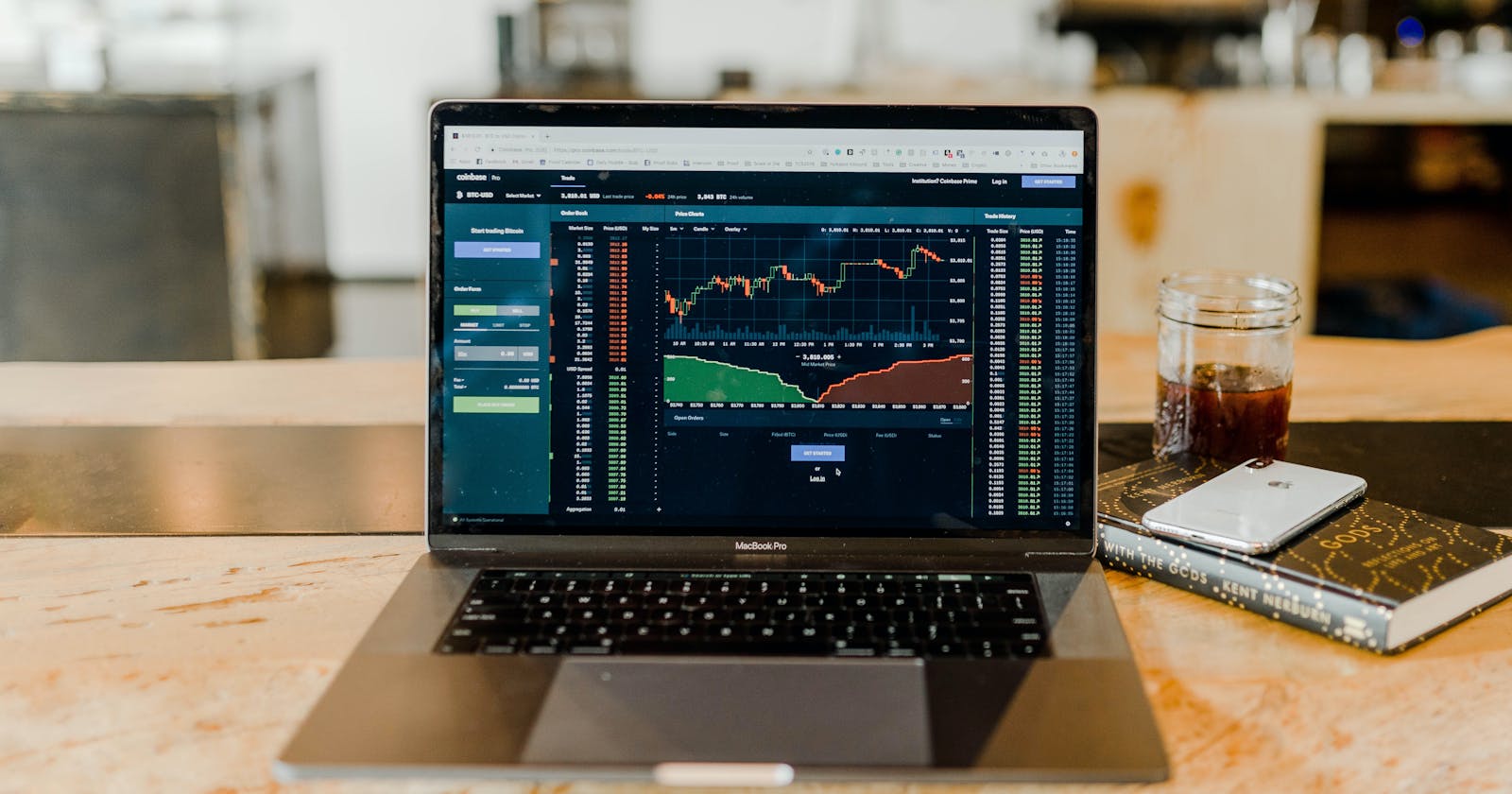Connect Xero to Fivetran and Google Big Query Setup
In an ideal world, data analysts have access to all their required data without concern for where it's stored or how it's processed—analytics just wor
Xero is a popular accounting software in the UK and Europe
Xero online accounting software for your business connects you to your bank, accountant, bookkeeper, and other business apps.
my goal is to prepare a google data studio dashboard from Xero bank transfer table.
I came across Fivetran while researching the ideal method for data pipeline.
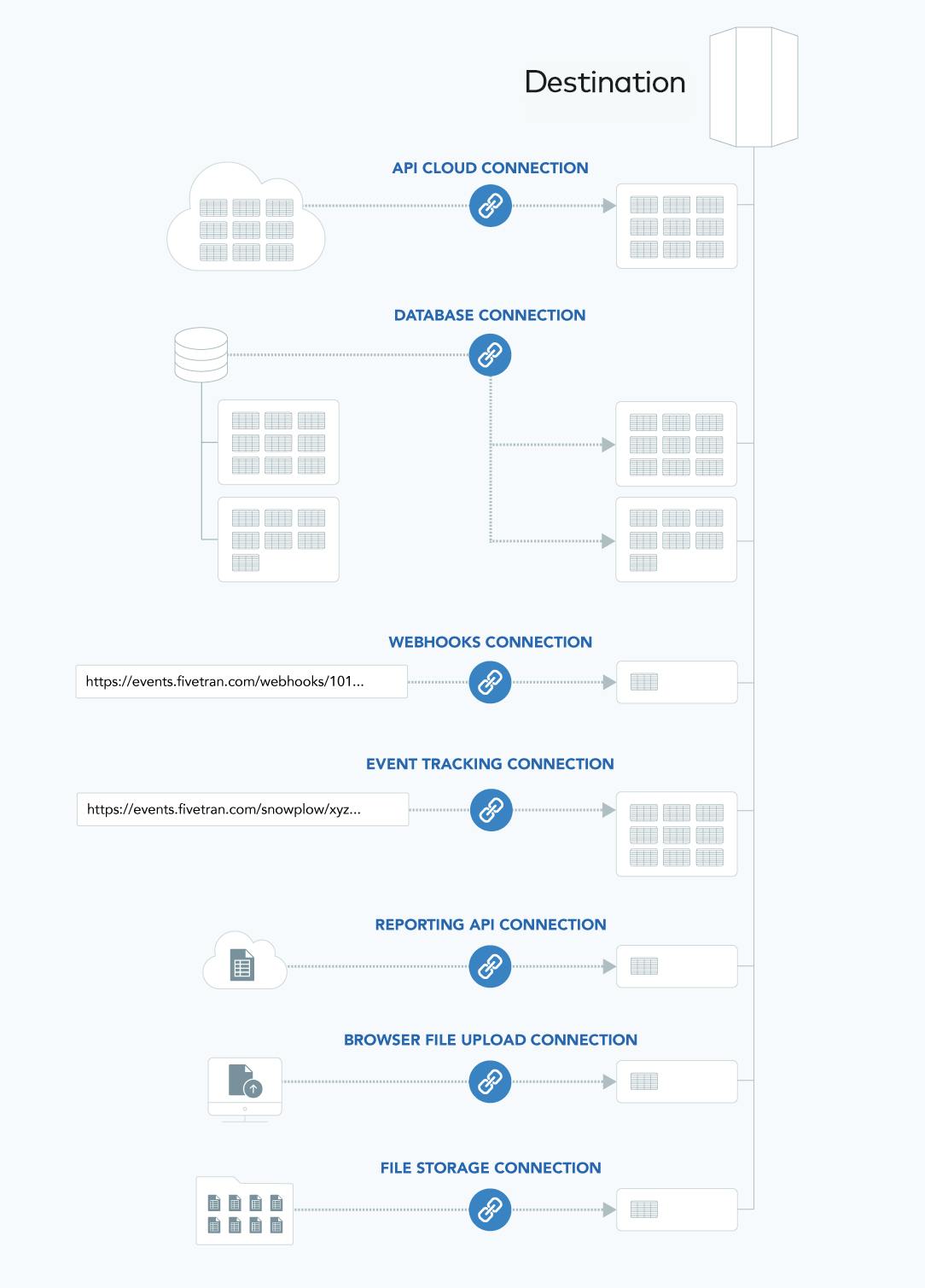
Fivetran stands out with its price advantage, Google Cloud Support, and application integration.
ETL vs. ELT In an ideal world, data analysts have access to all their required data without concern for where it's stored or how it's processed—analytics just works.
We want to create a monthly income and expense chart.
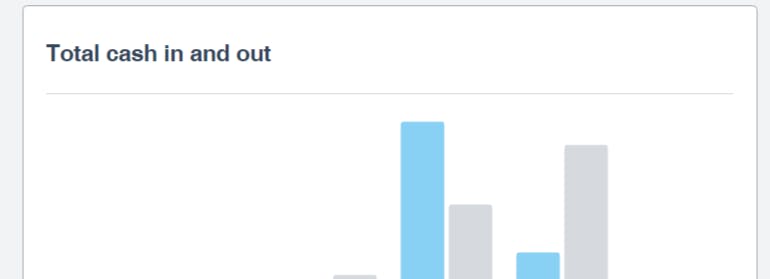
Fivetran data source adds screen. I chose xero.
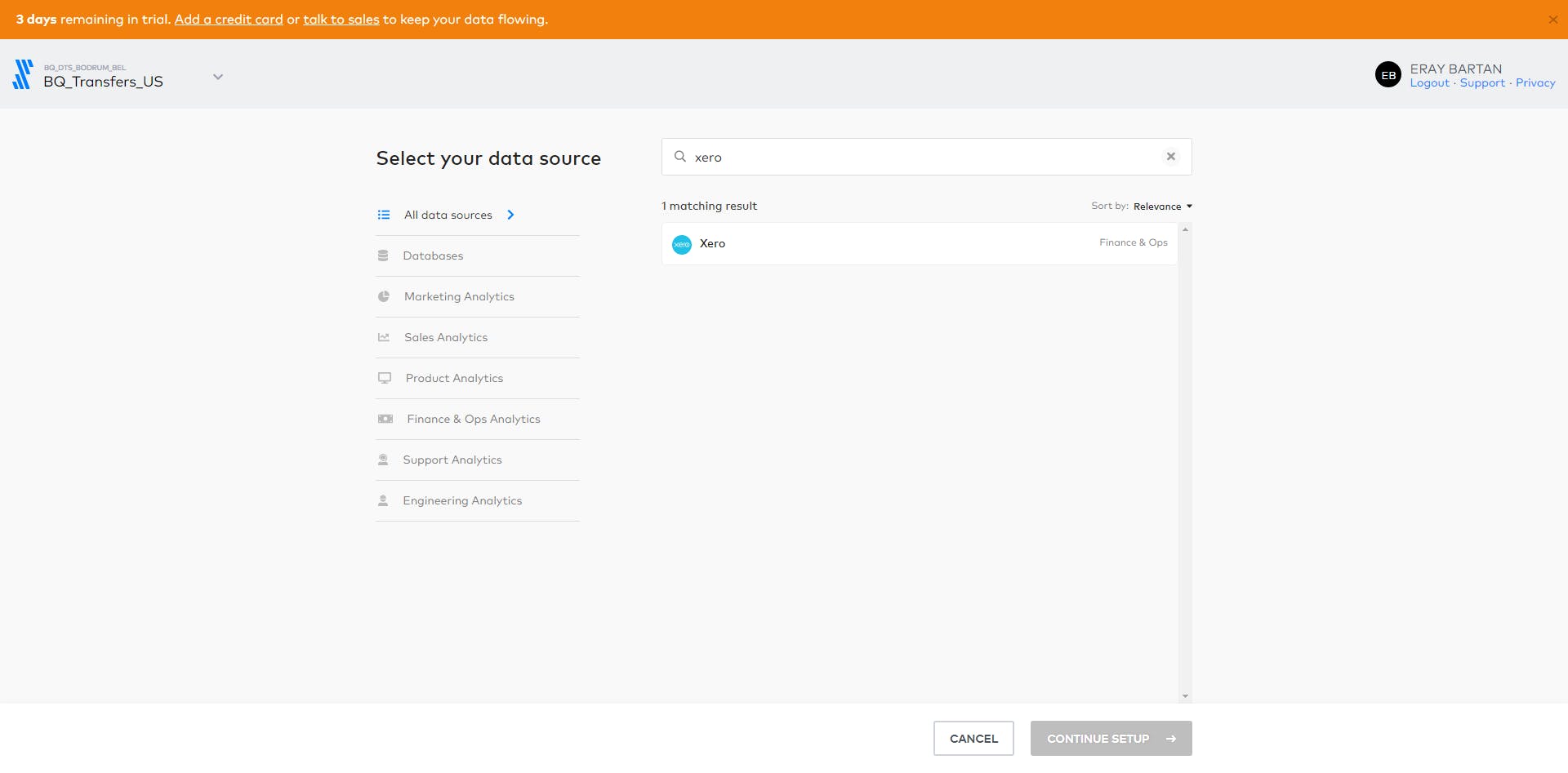
Since I have entered xero, the connection is established after my approval.
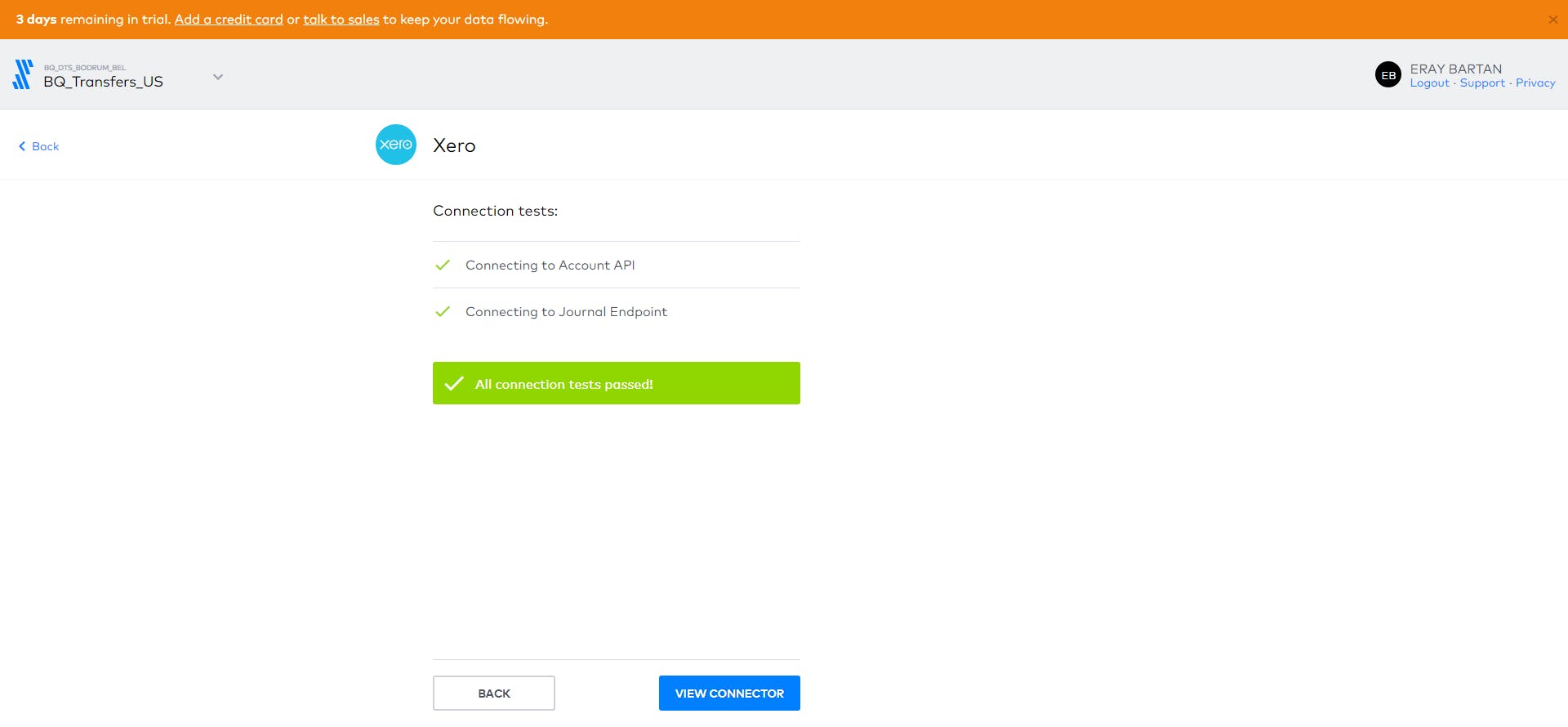
BigQuery
To connect BigQuery to Fivetran, you need the following:
A BigQuery account or a Google Apps account Fivetran account owner permission to add destinations You can log in to your Google Cloud account and switch to BigQuery.
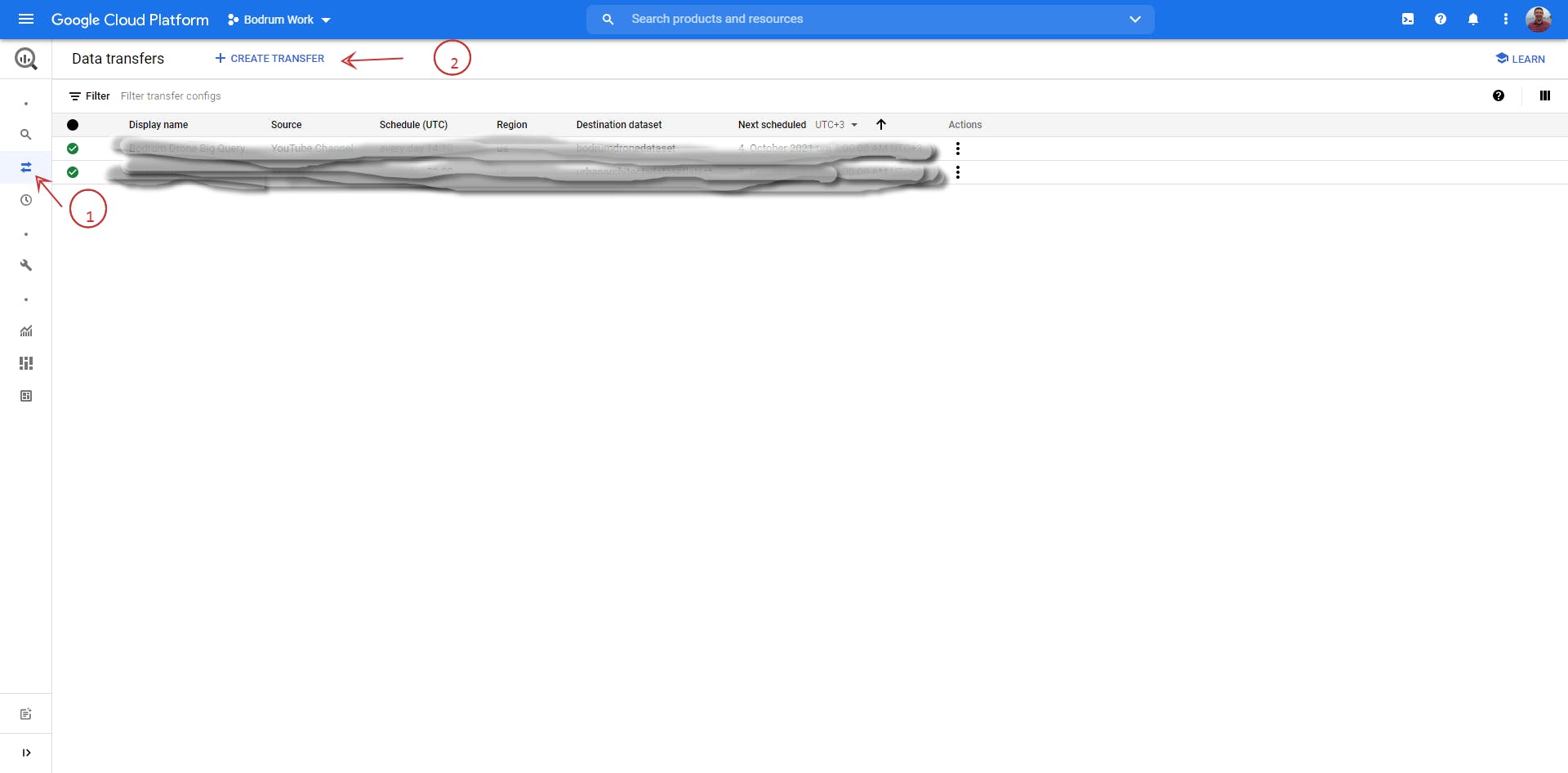
We can start operations from both parts. it doesn't matter
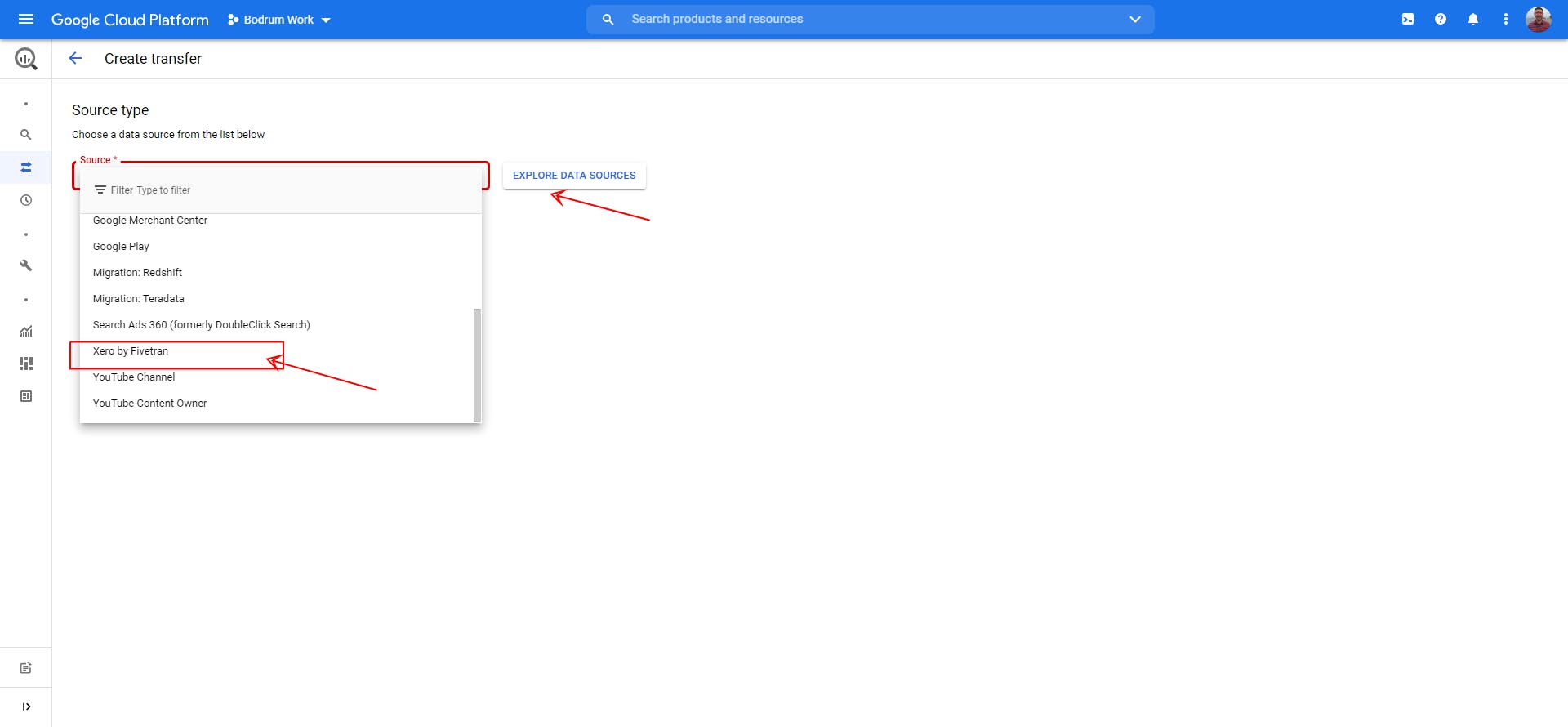
We start with the create transfer button.
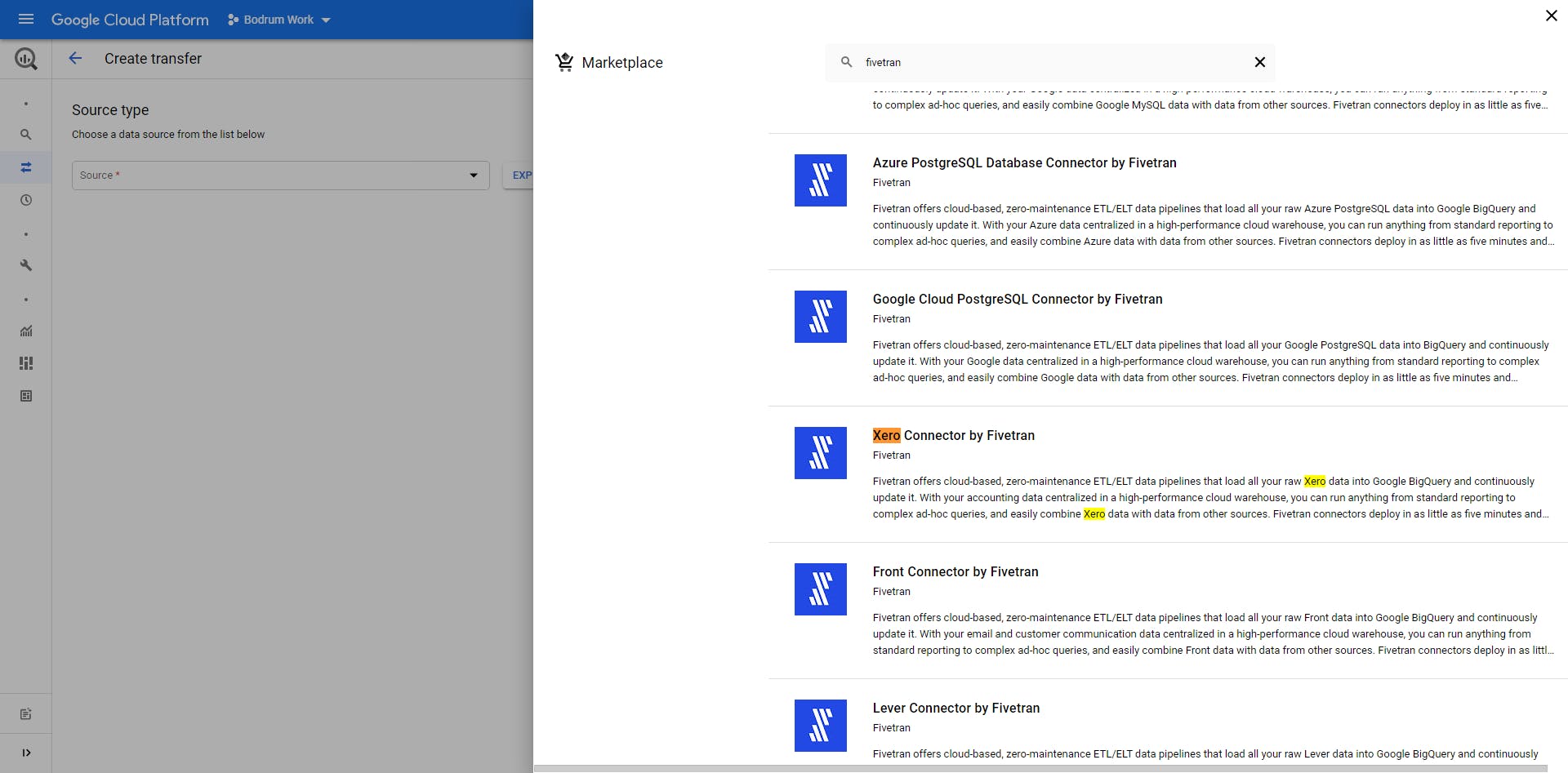
We choose Fivetran Xero
Fivetran offers cloud-based, zero-maintenance ETL/ELT data pipelines that load all your raw Xero data into Google BigQuery and continuously update it.
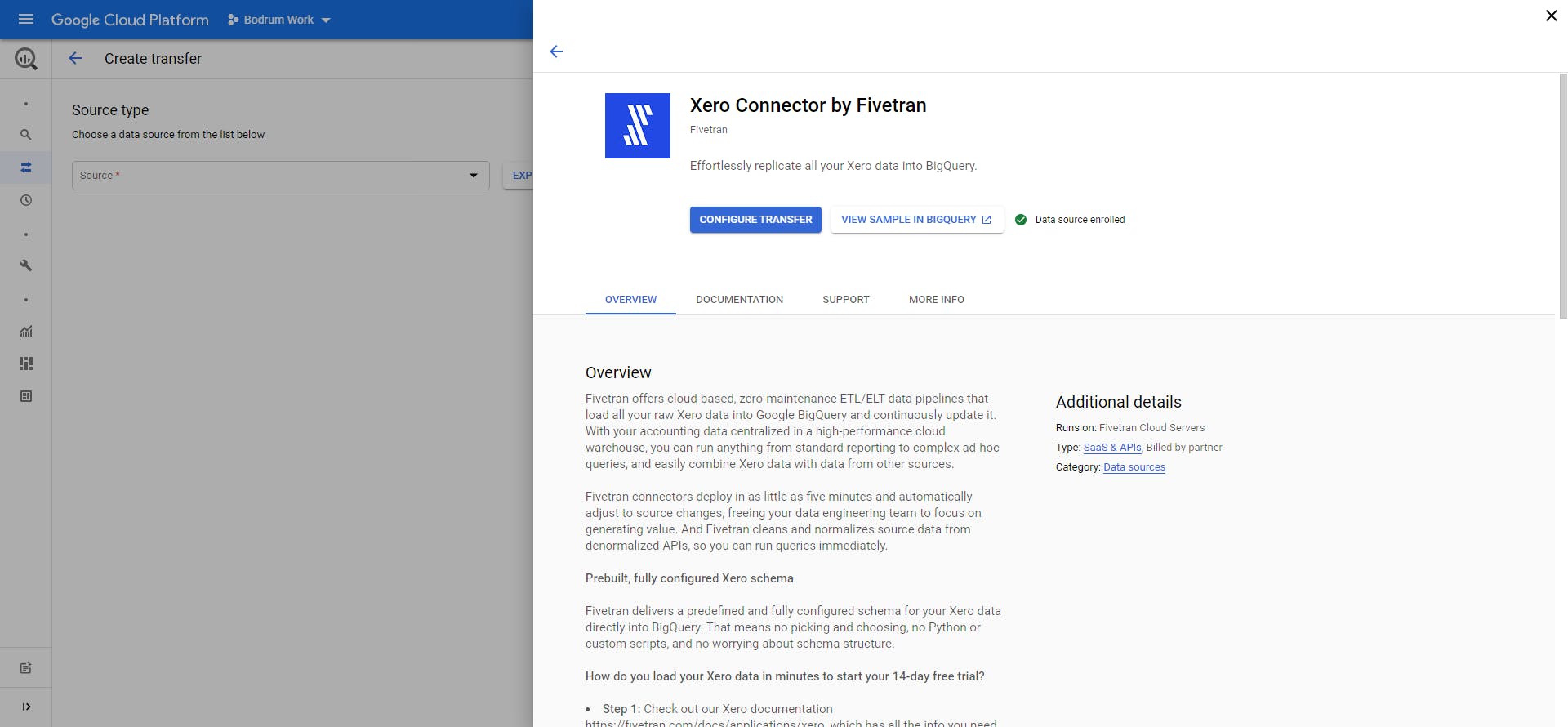 create a new dataset.
create a new dataset.
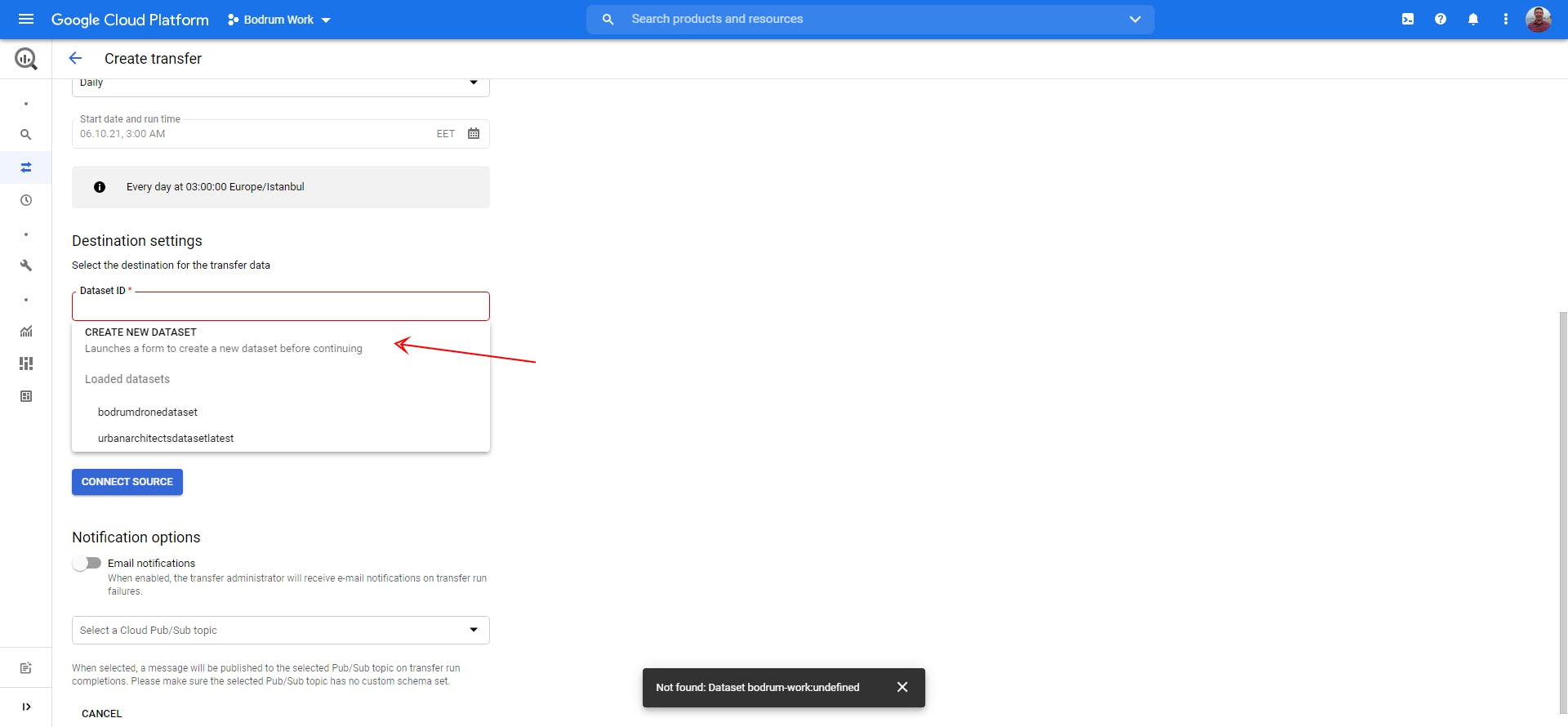 Let's start by giving a name.
Let's start by giving a name.
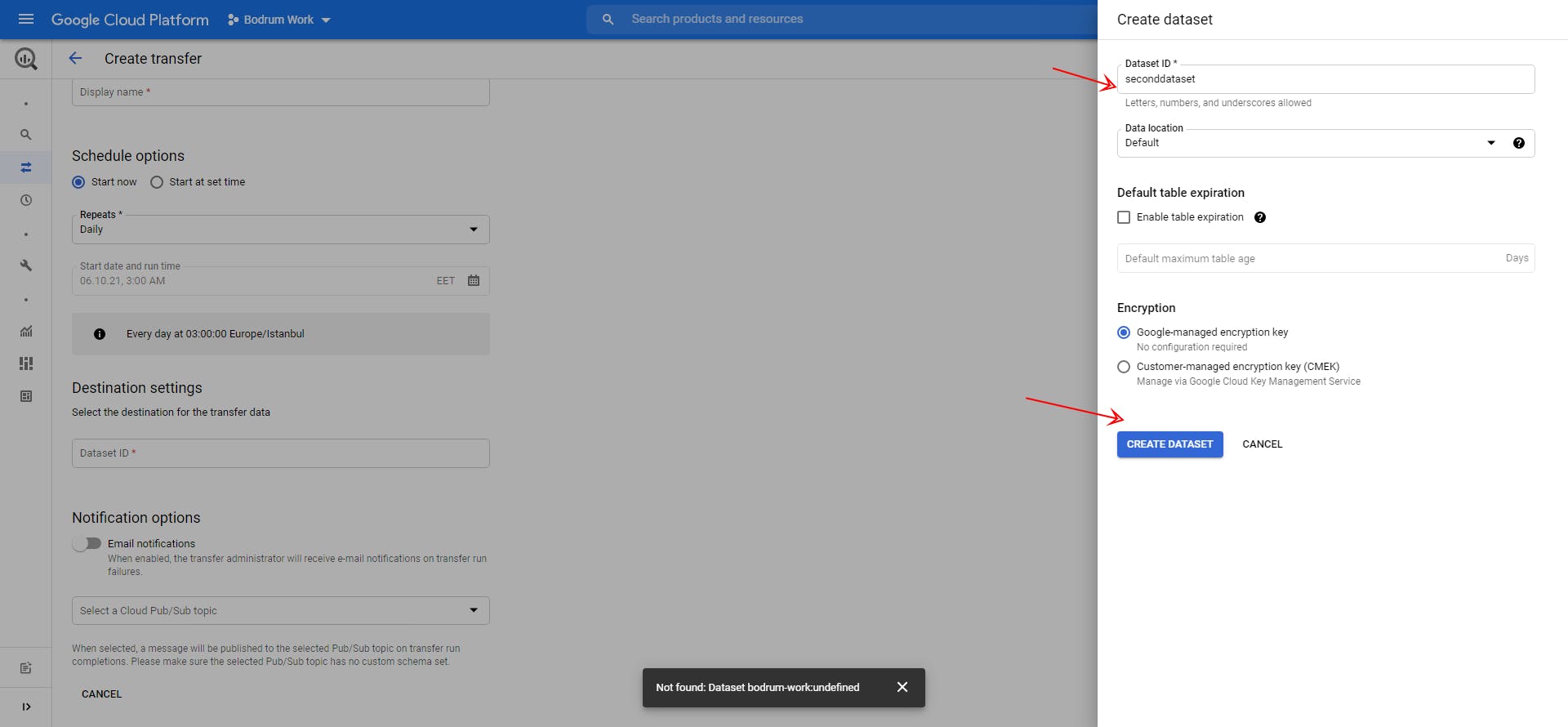
Enable a third party data connection in BigQuery You’re creating a DTS connector with a third-party data source. Below is the agreement that you need to accept:
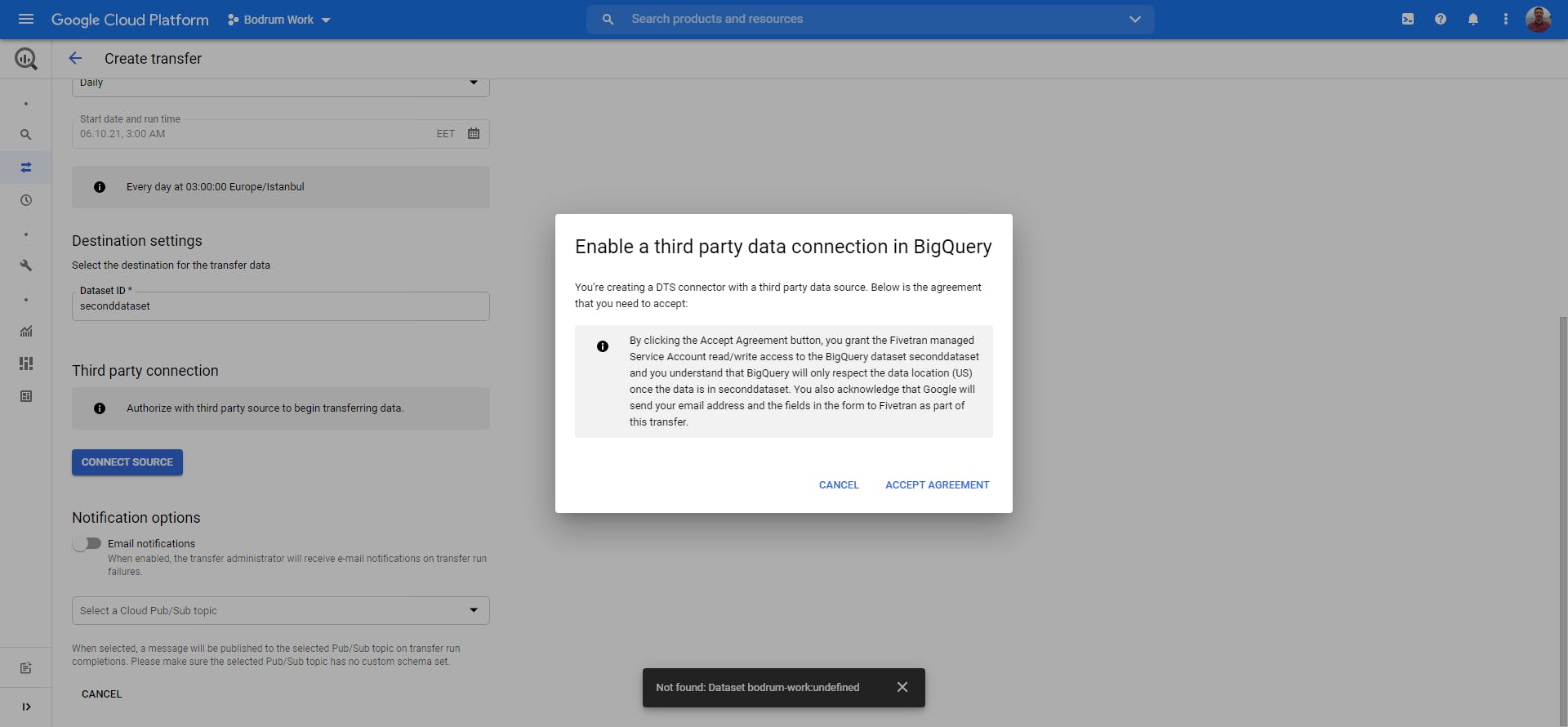 We approve xero data through Fivetran
We approve xero data through Fivetran
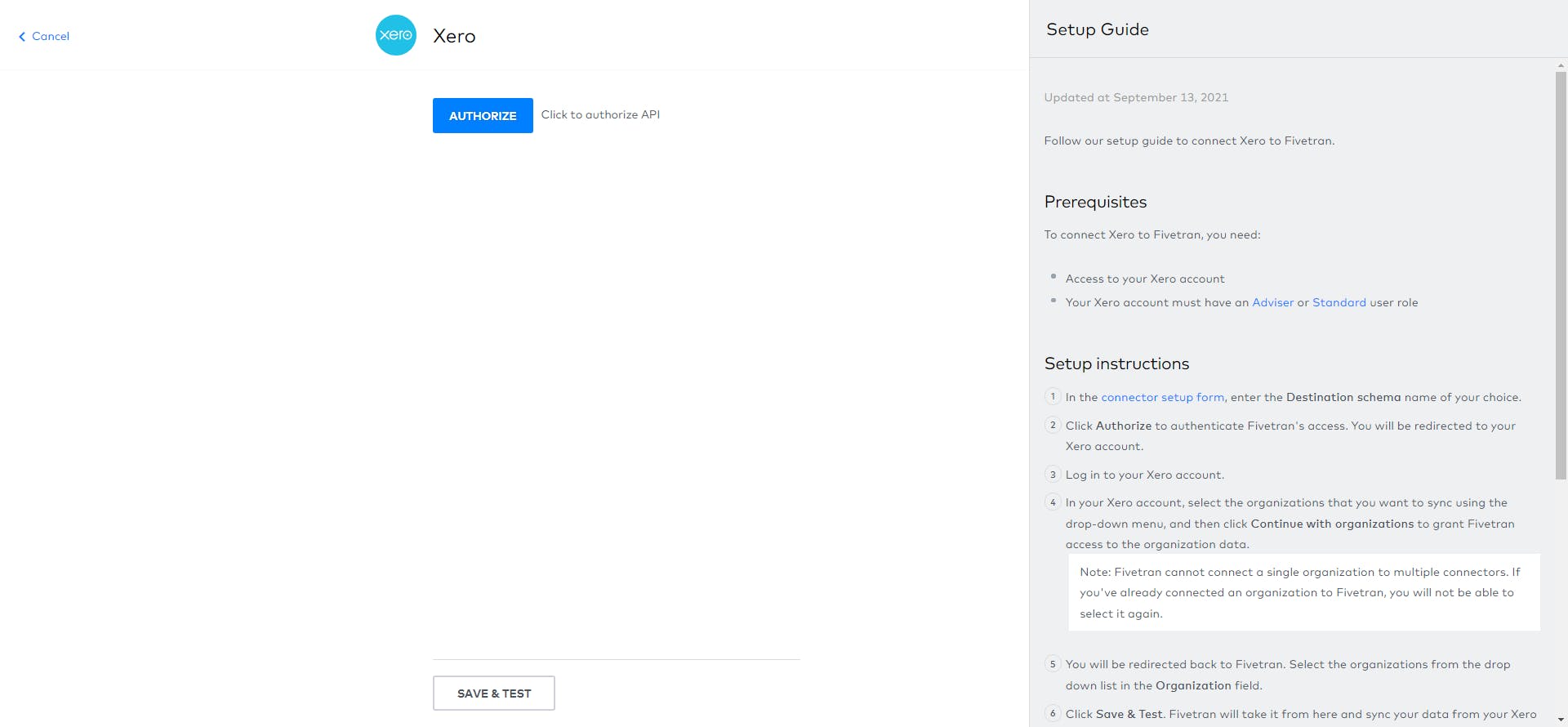
We get Xero Data 2 companies but choose one.
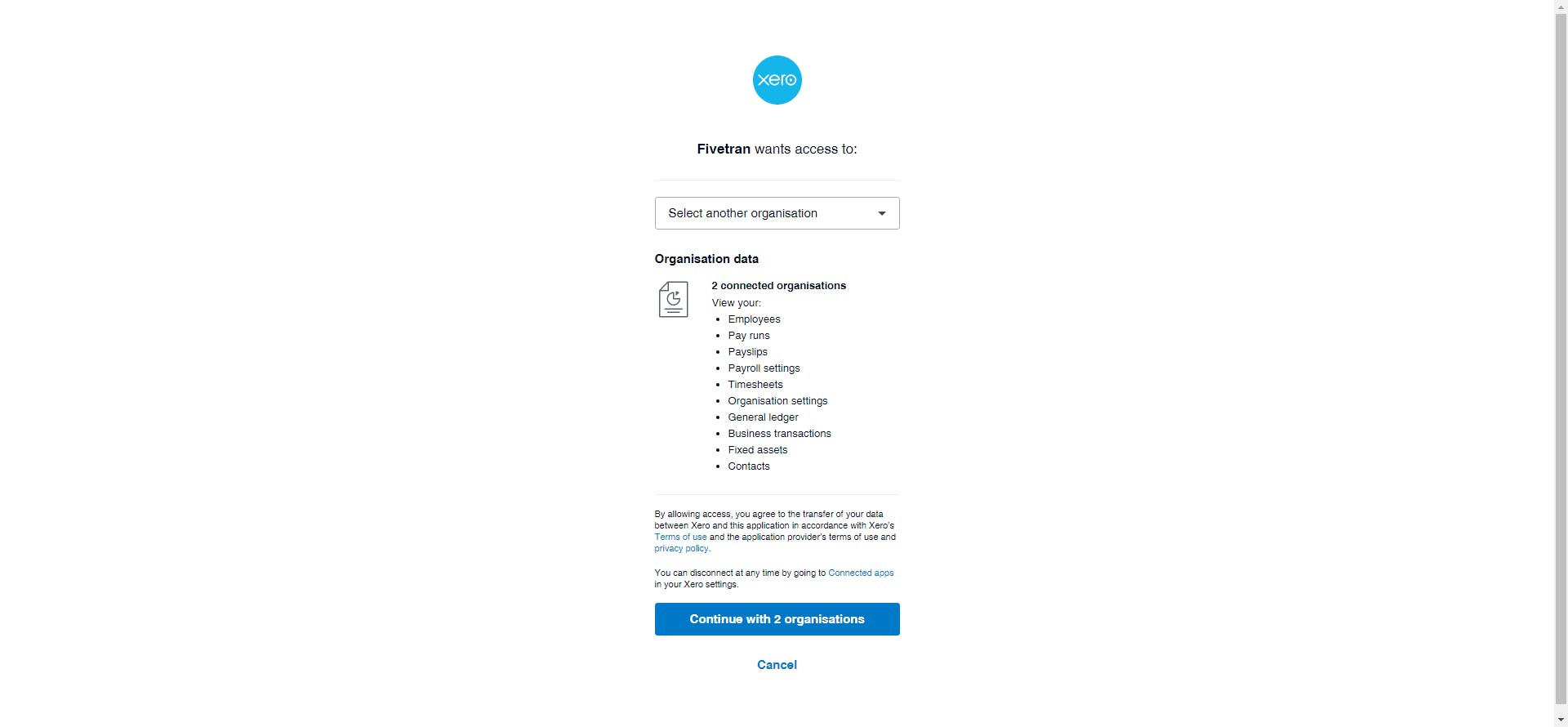
Don't forget choose company
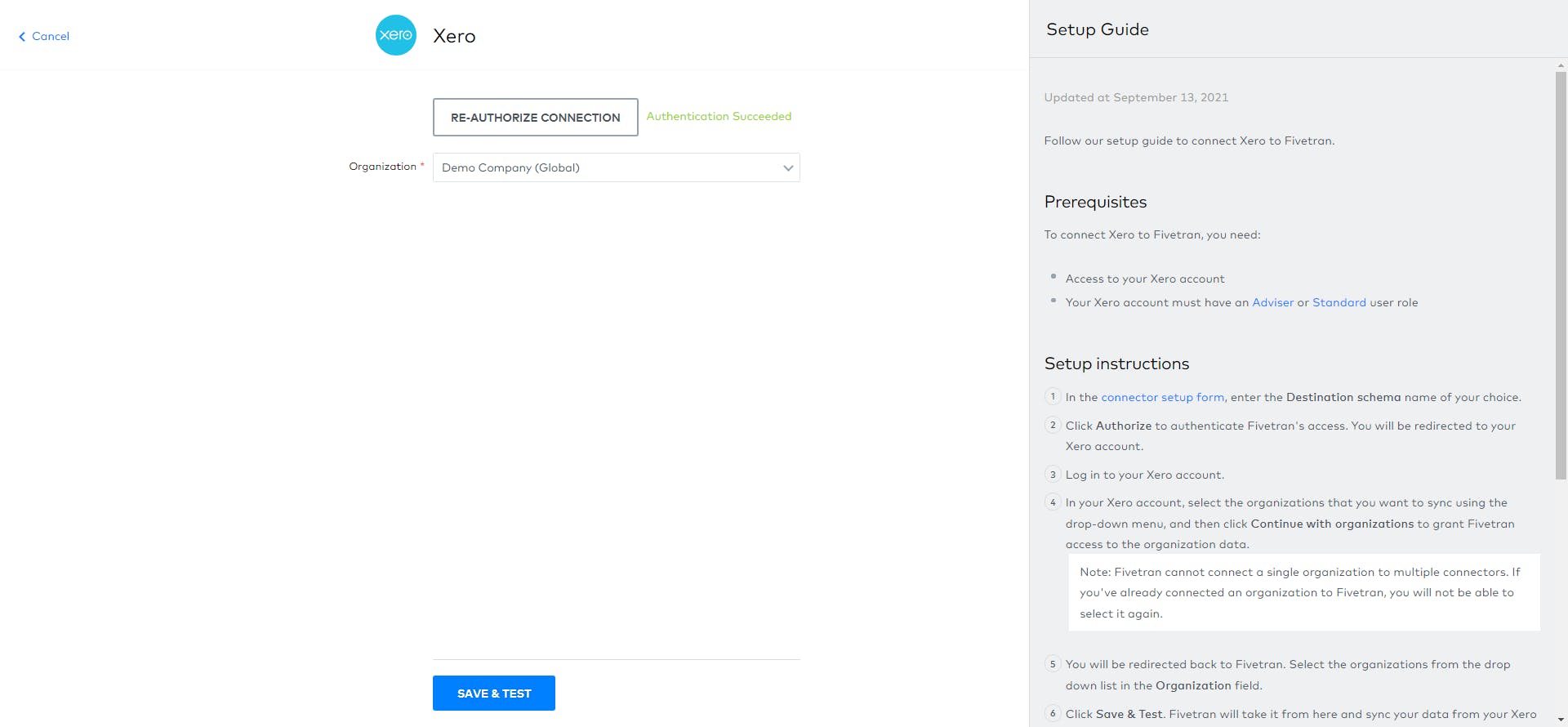
Connection tests: checkConnecting to Account API checkConnecting to Journal Endpoint checkBigQuery Project Permissions checkSingle Schema

Transfer Detail Page

Wait a bit for the data to arrive and the first query to run.
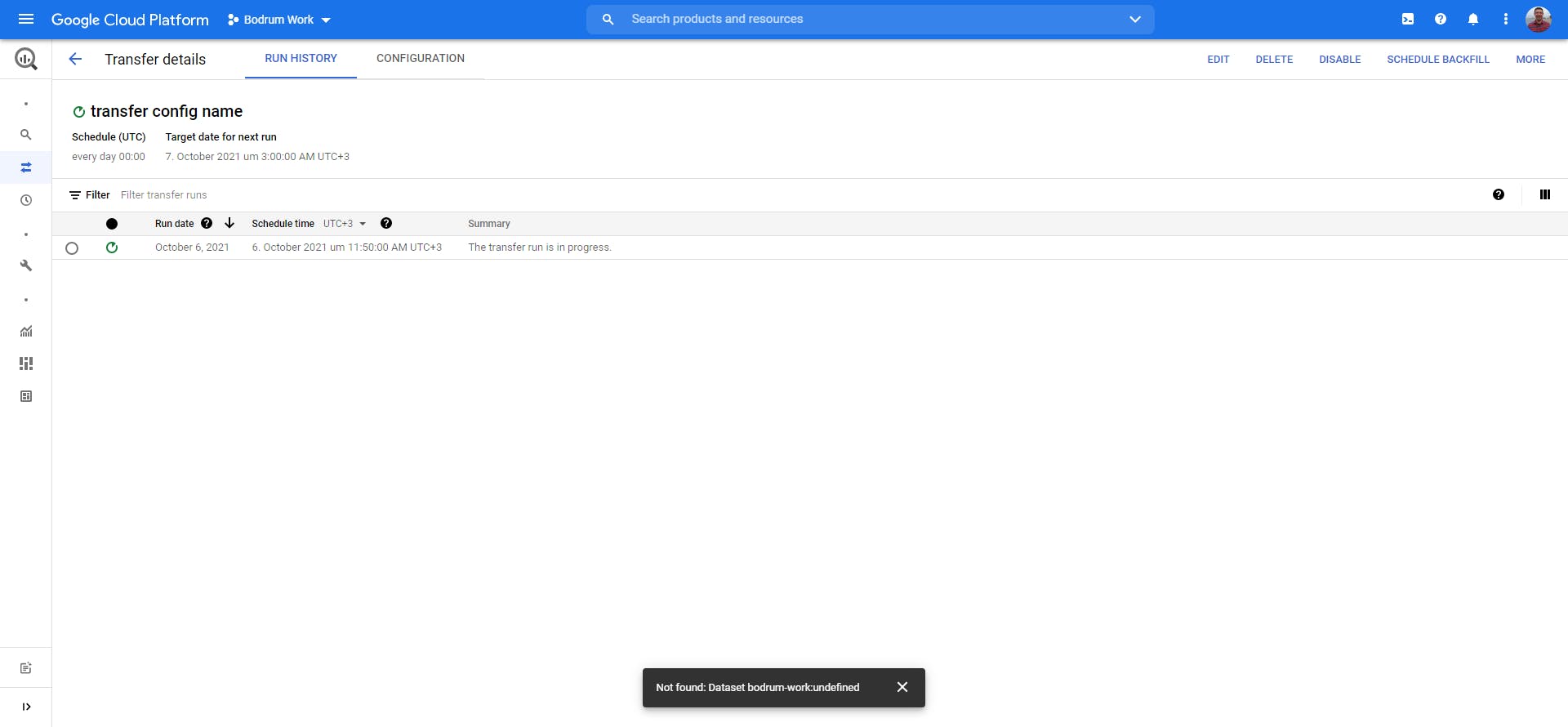
You can observe xero tables.
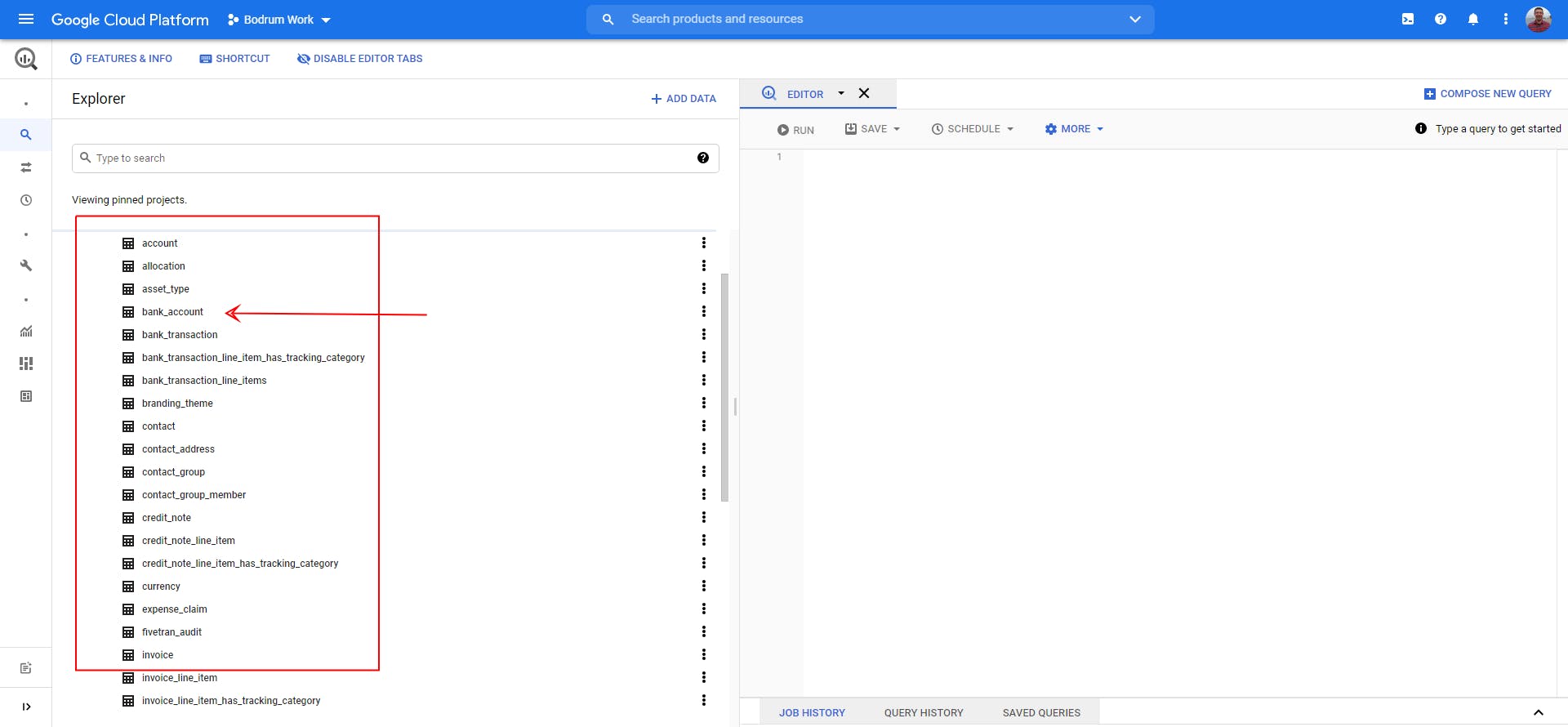
Thanks for reading!