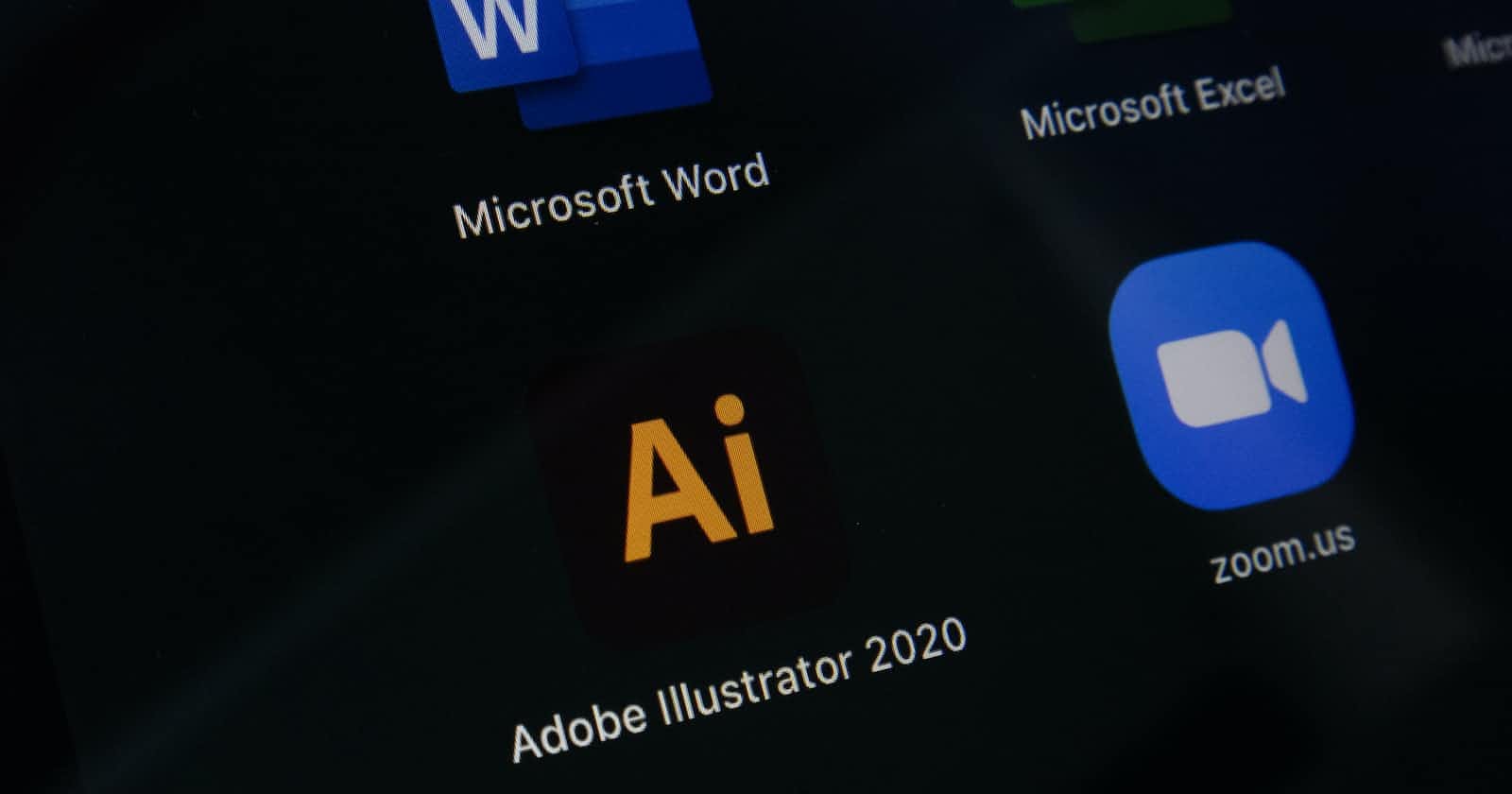The Ultimate Guide to Using Airtable and Softr.io to Streamline Your Workflow
Looking to streamline your workflow? Learn how to use Airtable and Softr.io to automate your processes and improve productivity in this ultimate guid
Introduction
Managing workflows can be a daunting task, especially when you have a lot of data to handle. Fortunately, there are tools available that can make this process much easier. In this article, we'll be exploring two of the most popular tools for workflow management: Airtable and Softr.io.
Airtable is a cloud-based relational database management system that allows you to create databases and organize your data in a structured manner. It's a powerful tool that can be used for a variety of purposes, from project management to inventory tracking.
Softr.io, on the other hand, is a no-code app builder that allows you to create custom web applications using your Airtable data. With Softr.io, you can create apps that can automate your workflows, eliminating the need for manual data entry and reducing the risk of errors.
In this guide, we'll be showing you how to use Airtable and Softr.io to streamline your workflow and automate your processes. We'll be covering everything from creating databases in Airtable to building custom apps in Softr.io.
Getting Started with Airtable
Before you can start using Airtable to streamline your workflow, you'll need to create a database. Here's how you can get started:
Step 1: Create a Workspace
The first thing you'll need to do is create a workspace in Airtable. A workspace is a container for your databases, and it allows you to keep your data organized.
To create a workspace, simply click on the "Create a workspace" button on the Airtable homepage and follow the prompts.
Step 2: Create a Database
Once you have a workspace, you can start creating databases. To create a database, click on the "Add a base" button in your workspace.
You'll then be prompted to choose a template or start from scratch. If you're new to Airtable, we recommend starting with a template.
Step 3: Customize Your Database
Once you've chosen a template or created your database from scratch, you can start customizing it to fit your needs. You can add fields, change the field types, and organize your data in any way you like.
Airtable also allows you to collaborate with others on your database, making it easy to share data and work together on projects.
Using Softr.io to Automate Your Workflows
Now that you have a database set up in Airtable, you can start using Softr.io to automate your workflows. Here's how:
Step 1: Connect Your Airtable Database
The first thing you'll need to do is connect your Airtable database to Softr.io. To do this, simply log in to Softr.io and click on the "Connect Data" button.
You'll then be prompted to connect your Airtable account. Follow the prompts to authorize the connection.
Step 2: Create a New App
Once you've connected your Airtable database, you can start building your app in Softr.io. To create a new app, click on the "New App" button in the Softr.io dashboard.
Step 3: Choose a Template
Softr.io offers a variety of templates that you can use to get started with your app. Choose a template that fits your needs, and customize it to fit your data.
Step 4: Customize Your App
Once you've chosen a template, you can start customizing your app. You can add new pages, change the layout, and add custom