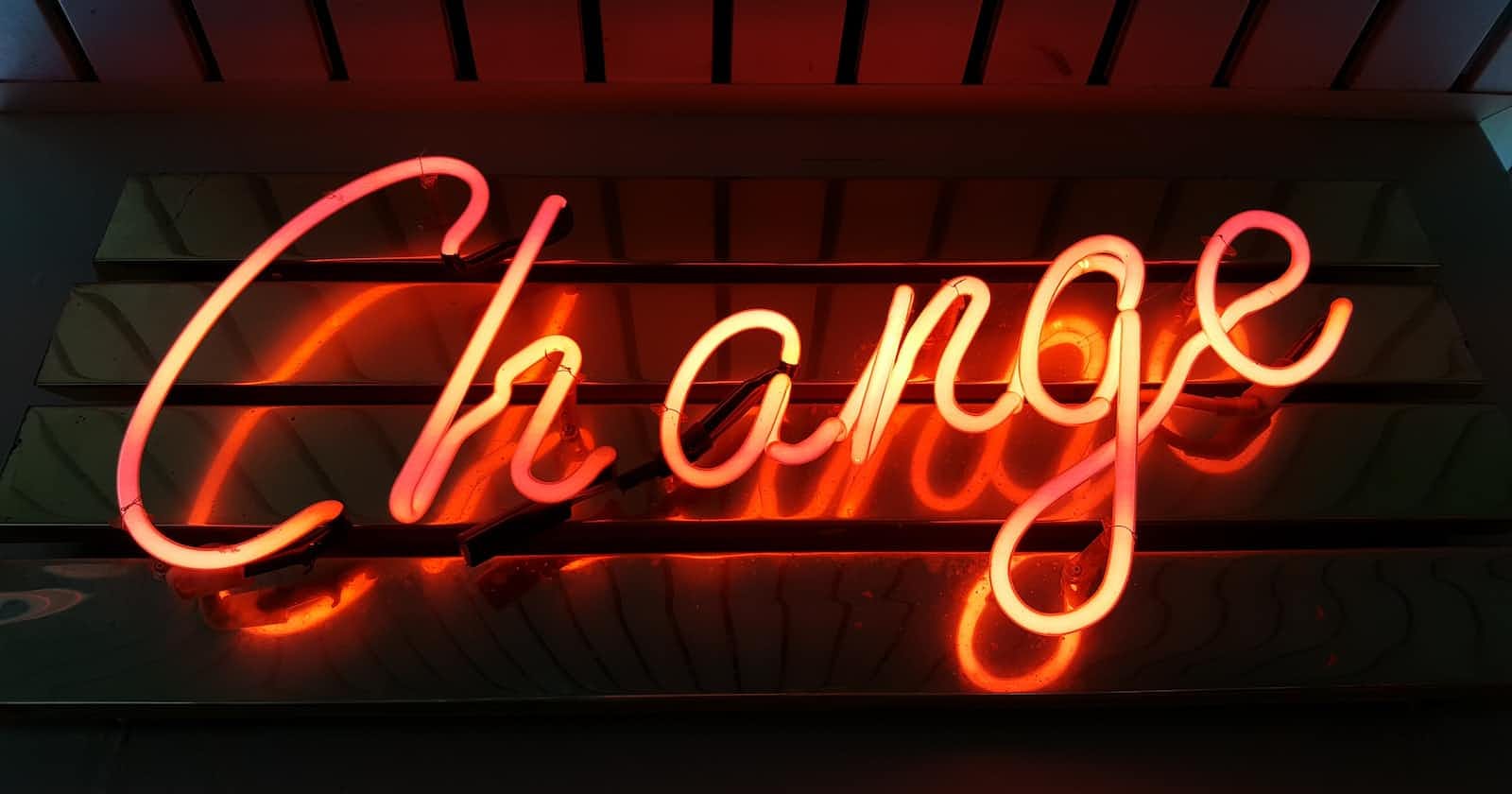Photo by Ross Findon on Unsplash
How to Automate Moving Items to Completed in Monday.com Using Status Change
Learn how to streamline your workflow on Monday.com by automating the movement of items to the Completed column when the status changes to Done.
Monday.com is a powerful project management tool that can help you streamline your team's workflow. One of the best features of the platform is the ability to automate certain tasks, such as moving items to a different column based on a change in status. In this blog post, we'll walk you through how to automate moving items to the Completed column in Monday.com when the status changes to Done.
Step-by-Step Guide
First, open the board you want to automate in Monday.com.
Next, click on the Automations button in the top right corner of the screen.
In the Automations panel, click on the Create Automation button.
Choose the Trigger "When status changes to anything" from the list of available triggers.
Select the appropriate status column from the drop-down menu.
Click on the Add Action button.
Choose the Action "Move item" from the list of available actions.
Select the Completed column from the drop-down menu.
Click on the Create button to save your automation.
That's it! Now, whenever a status changes to Done, the item will automatically be moved to the Completed column.
FAQs
Q: Can I customize this automation to move items to a different column? A: Yes, you can choose any column as the destination for the "Move item" action.
Q: Will this automation work for all status changes, or only when the status changes to Done? A: This automation will trigger for any status change, but it will only move the item to the Completed column if the new status is Done.
Q: Can I set up multiple automations for different status columns? A: Yes, you can create multiple automations for different status columns.
Conclusion
By automating the movement of items to the Completed column in Monday.com, you can save time and ensure that tasks are completed efficiently. With this simple automation, you can streamline your workflow and focus on the tasks that really matter. Give it a try and see how it can benefit your team!